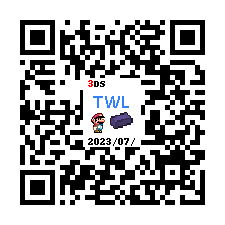📄 [Guide] How to make NDS games widescreen
How to Make NDS Games Widescreen on 3DS
Hey there, gamer! Ever thought about how would look your favorite NDS games in widescreen on your 3DS? Well, thought no more! Whether you’re battling Pokémon or solving puzzles with Professor Layton, playing in widescreen makes everything look and feel better. And guess what? It’s easier than you think to make it happen. Follow this simple, step-by-step guide, and you’ll be gaming in widescreen glory in no time. Let's get started!
Requirements
You'll need the TWPatch app. Open FBI from your HOME Menu. Next, select the 'Remote Install' option and scan this QR code.
Once it's done, head back to your HOME Menu and launch TWPatch. If you see a message saying Can't open/luma/exeTWL.bin you’ll need to use TWLFix-CFW to fix the TWL mode. Don’t worry, it’s a quick fix!
Step 1: Patching the TWLNAND
1. Hold Y + B to open the patch menu. Here, enable the Widescreen patch (384x240 16:10). If you want a smoother look, enable GPU scaling for a less pixelated widescreen (it might be a bit blurry, but no filters).
2. Press B to exit the patch menu, then press START to generate a TwlBg.cxi file with widescreen. Check the top screen to ensure the wide patch is enabled.
3. Restart your 3DS while holding SELECT to open Luma3DS’s configuration. Enable external FIRMs and modules, then press START to save and quit. If you have done this already, skip this step.
And there you have it! All your NDS games will now be in widescreen!
But wait, aren't you missing a couple of steps?
Actually, no. Some guides might tell you to move the generated patch to a specific directory and rename it, but the truth is, that’s not really necessary. Leaving it in the original location will make both DS and DSiWare games widescreen. So, no extra hassle, just enjoy your widescreen games.